With the advent of Generative AI, businesses now have a tool that allows them to boost employee productivity and communication by letting them build unified search bots, chat apps, customer service bots, research tools, automated agents, and a variety of other tools that allow their employees to move faster and be more productive. One of fastest and easiest ways for businesses to get their employees access to Gen AI tools is by plugging in LLM-enabled apps into the existing chat apps that their employees are already using. Today, one of the world's most popular apps is Slack; and fortunately for us, the team over at Slack has provided APIs and infrastructure that let you plug in new apps into your existing Slack workspaces.
But while you can add new LLM-enabled apps into your Slack workspace, it's not always easy to do so yourself. There are a lot of problems you might run into when trying to add a new app into your team's workspace, including:
- It's resource intensive: building any new piece of software requires engineering resources that you may not be able to spare for a new project
- It's time-consuming to manage the third party data-connections and ensure the necessary level of data privacy that your Slack app will need to adhere to
- It's technically difficult to build all of the code you'll need to create a good Slack app that lets you search through all your data, or answer your team's questions, or integrate with your business systems like your CRM or document repository
Despite these challenges, having a well-integrated chatbot in your existing Slack workspace can significantly enhance your team's productivity and reduce the time it takes for them to do their research. That's why, at Locusive, we've developed an easy-to-use chatbot that's connected to all of your documents and data sources and lives in your Slack workspace so you can easily use Gen AI in your day-to-day workflow. In this guide, we'll show you how you can quickly and easily connect your team's Slack workspace to their data, documents, and tools quickly and easily.
Why Integrate Our Chatbot For Slack?
Before we dive into the "how-to" of this guide, let's quickly explore why you'd want to use an LLM-enabled Slack bot in the first place.
A chatbot, at its core, is software that's designed to interact with humans using a natural language interface. This interaction can occur across various channels, but works extremely well when done through the existing chat apps that your team is already familiar with. Our chatbot for Slack is designed to make it easy for your team to identify the answers and documents that they're looking for. It provides a simple interface for your team to ask a quick question, pull down the relevant resources and context from documents and data tools that you already trust, and use an existing LLM, like ChatGPT, to provide a final, sourced and cited answer to your team's questions. Your team gets the answers they need, sourced from your existing documents (so you know you can trust them), in far less time and with far less mental energy than it would take if they had to go search through all of their data sources or dive through endless search engine results pages manually.
So hopefully you're convinced about the benefits of using a chatbot in Slack to make your life, and your team's lives, easier. In the rest of this guide, we'll walk through how you can hook up your existing data to our Slack bot to start getting your answers right away.
Step 1: Install The Locusive Bot For Slack
The first step to integrating a chatbot is to actually install the chatbot into your Slack workspace. Fortunately, with Locusive's chatbot for Slack, this is simple. You'll see a link on your dashboard page to install the Locusive bot into your team's workspace. All you have to do is click the link and grant the bot authorization to interact with your Slack team members. After that, you'll be brought back to your Locusive dashboard.
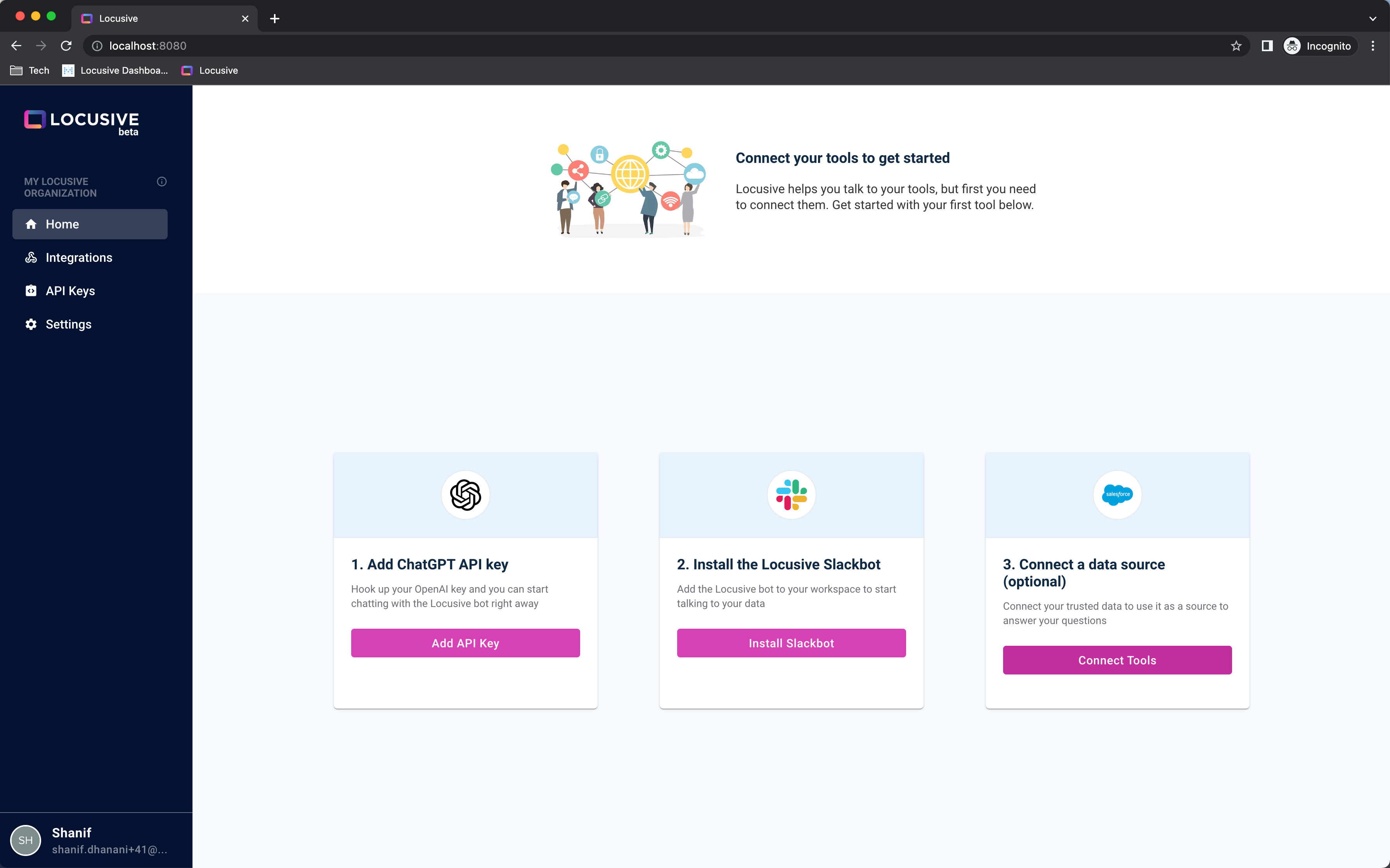
Step 2: Add Your OpenAI API Key
Once you've connected your Slack workspace to Locusive, your next step is to connect your bot to ChatGPT so that you can get meaningful answers to your questions. To get started, just click the button to add your API key, or head over to your organization's settings page, where you'll see a link to take you to your OpenAI API keys page. Just click the link, create an API key, and copy/paste that API key into your settings page and you're all set.
.png)
Step 3: Connect Your Data Sources
Once you've added your API key, you can start to connect your SaaS tools to Locusive. For example, if you have a Google Sheet that contains key information about your customers, or a Google Drive folder that has PDFs with your product documentation, you can use the content in these documents by simply adding the relevant tool as an integration in your Locusive account. To get started, just click the Integrations link in your account and select the integrations that you'd like to add.
.png)
Step 4: (Optional) Add Public Data Sources
If there are any public websites or PDFs that you want to add as a trusted data source, you can do so quickly and easily directly from the Locusive bot in your Slack workspace. Just open up your Slack account and type in /add_document [url] and our system will read in the data from any websites or web files that you want to use for your account. Now, whenever you ask a question that can be answered from that website, our chatbot for Slack will automatically find the answer from that document and cite the source for you.
.png)
Step 5: Start Chatting!
Once you've setup all of your integrations and data sources, you're ready to start asking questions. You can chat with the bot just like you would with ChatGPT, but you can also ask it specific questions about your data and it will automatically find the answers and provide you with the source. Here's a quick example of our chatbot for Slack answering a question about where Yelp is hiring engineers, pulled from one of our Google Sheets, but you can ask it anything and as long as the answer is somewhere in your data, it will provide a cited and sourced answer for you.
.png)
Get started with your own chatbot for Slack with Locusive
Creating a chatbot for Slack doesn't need to be expensive or difficult — especially when you're using Locusive's technology to bring all your data into one roof under your existing Slack workspace.
If you're ready to start talking with your data in your Slack workspace, just set up a demo to get started.
---











.png)


