Google Sheets has become the go-to platform for teams to collaborate and store critical business data. The flexible spreadsheets hold everything from customer info to project plans to inventory and metrics.
But spreadsheets have a big limitation: data is siloed in those sheets and difficult to access. Employees waste time searching for info across countless tabs and struggle to get insights from their data.
Integrating an intelligent chatbot into Google Sheets solves these problems. Powered by AI, chatbots allow hands-free, conversational access to spreadsheet data. Your team can get answers instantly just by asking questions in natural language.
In this comprehensive guide, we’ll explore the benefits of chatbots for Google Sheets and walk through how to set one up in your own sheets.
Key Benefits of Using a Google Sheets Chatbot
Here are some of the top ways an AI-powered chatbot can optimize your use of spreadsheets:
Instant Access to Answers
Instead of manual searches, employees get data and answers immediately by typing or speaking questions in plain English. For example:
- What were total sales in Q3?
- How many versions of Product X were sold last month?
- Which of my customers is located in California?
By connecting your chatbot to Google Sheets, you can easily find the answers you need in just a few minutes by having the chatbot scan your data, answer your questions, and provide you with a link back to the source of truth.
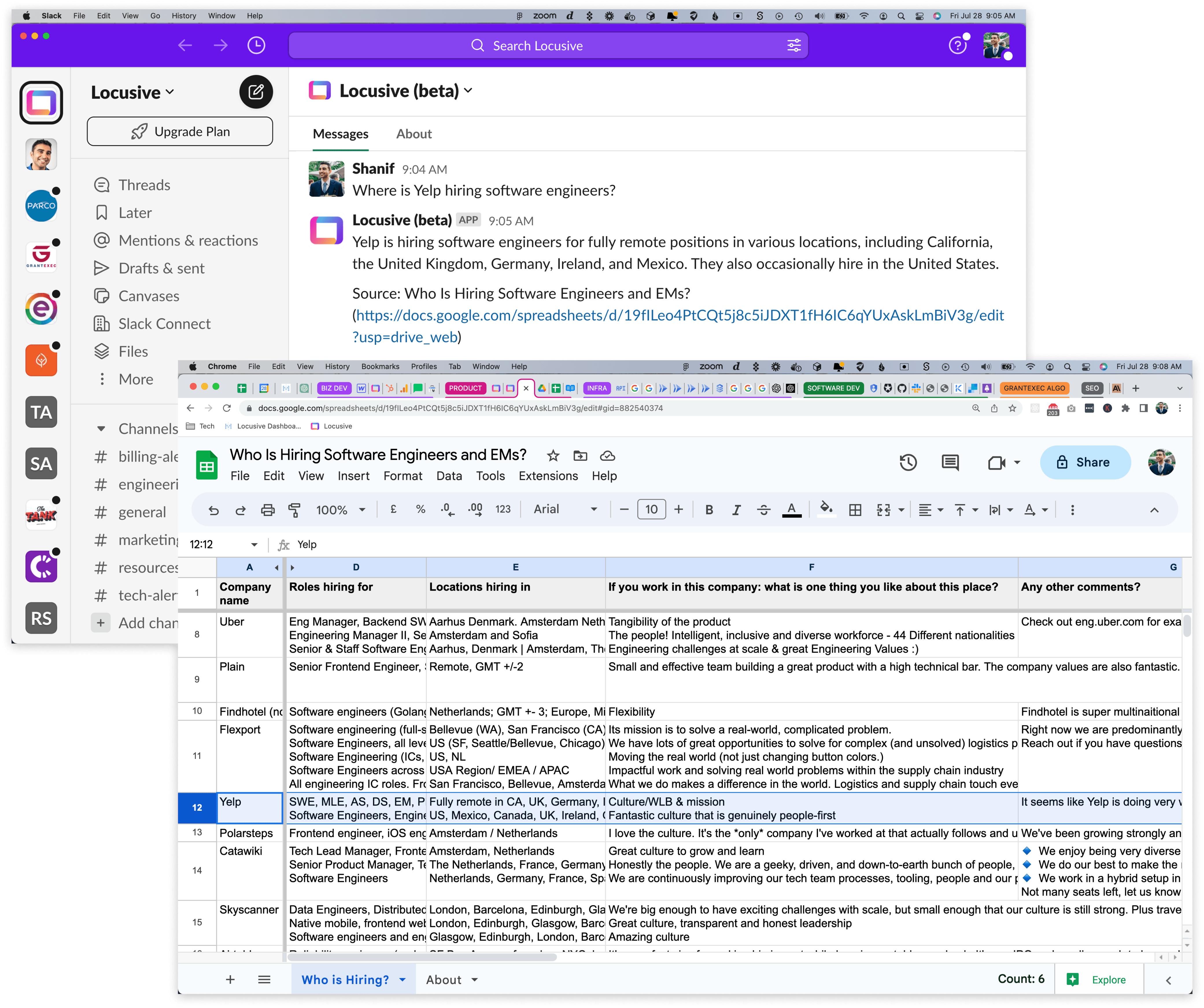
Works In Your Existing Tools
Rather than having to switch windows and lose your focus, by using a chatbot for your Google Sheets data, your employees can ask a question in the same chat app that your company uses for all of your other internal communications. This not only helps everyone stay focused, but it allows employees to share information from their Google Sheets quickly and easily. They can even "@ message" a bot with a question about their data so that everyone in their team can see the answer.
Centralize Access
By providing a single, well-known spot for your employees to query all your data, you reduce the burden they feel from having to search multiple sheets and locations for something that they know exists, but they don't know exactly where it is. This improves their experience and makes it easier for everyone in your company to access the data that they need.
Key Capabilities to Look for in a Google Sheets Chatbot
There are a few key features you’ll want to ensure any chatbot solution for Google Sheets provides:
- Integration with your existing chat app - The chatbot should be embedded seamlessly into any chat tools you're already using
- Connect unlimited sheets and users - Ability to connect any number of sheets and give access to all employees drives maximum value.
- Support varied question types - The chatbot should handle straightforward fact-based questions, summaries, and analyses.
- Scale handling data - AI that can process large, complex datasets quickly to serve up answers.
- External data integration - Option to connect external sources like CRMs alongside Sheets to unify data.
- Auto-updating - Chatbot answers should stay up-to-date as underlying data changes automatically.
- Security - Enterprise-grade security protects sensitive data.
- Easy setup and use - Quick, intuitive configuration and interaction boosts employee adoption.
Selecting a solution with these capabilities ensures your team gets maximum value from the integration.
Step-by-Step Guide to Setting Up a Google Sheets Chatbot
With the right chatbot platform, integrating conversational AI into your spreadsheets is simple. Just follow these steps:
1. Select a Chatbot Service
Many services now offer specialized Google Sheets chatbots. When evaluating options, consider:
- Features
- Data privacy
- Pricing
- Ease of use
The best services will make it easy for you to not only connect and chat with your data, but they'll also ensure your data is kept up to date. Your chatbot system needs to ensure that your data is refreshed periodically so that it can provide you with the latest answers.
2. Install the Chatbot
After registering, follow the prompts to install the chatbot. If you're using Locusive's chatbot for Slack, you can simply click the button on your homepage to connect your Slack team's workspace to your organization on Locusive.
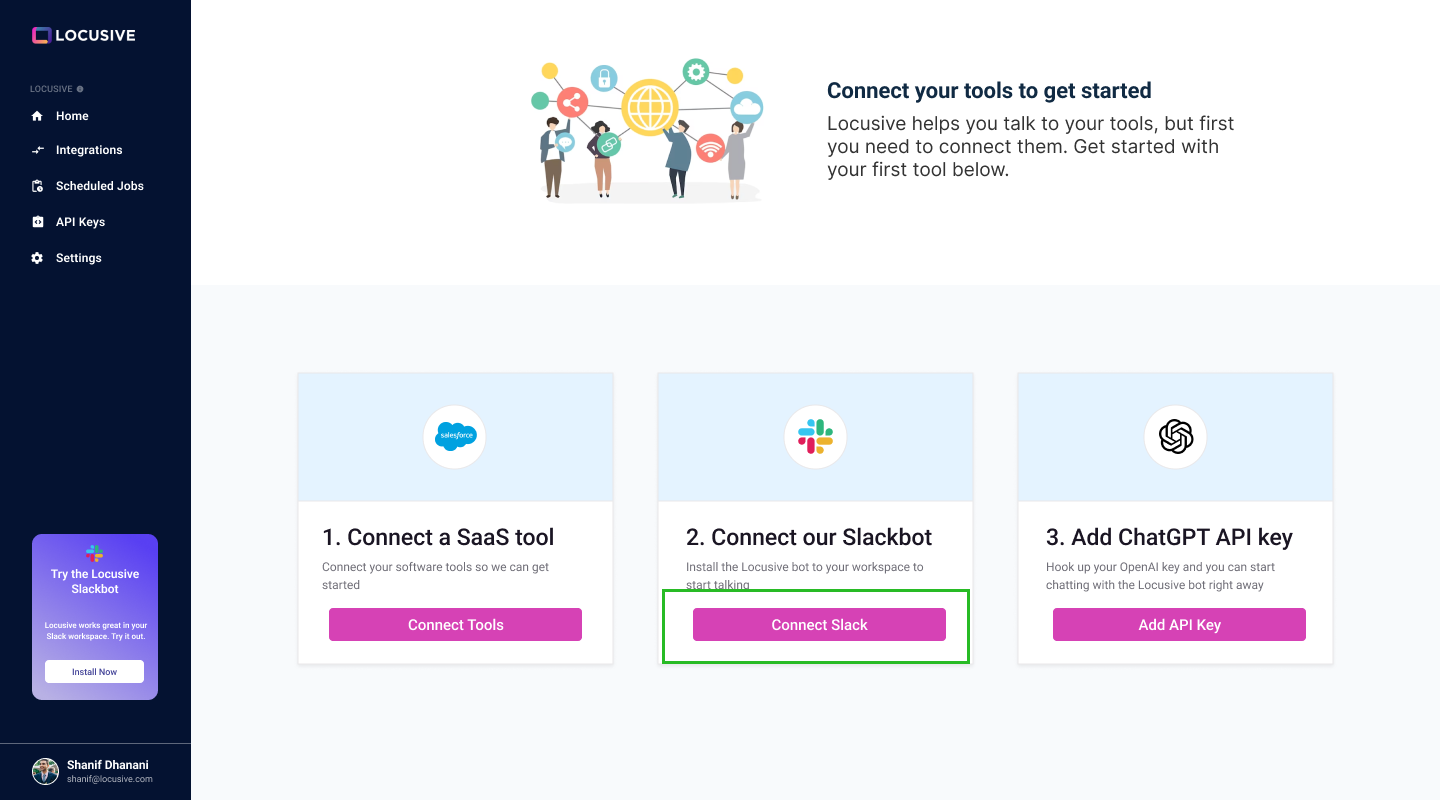
3. Connect Spreadsheets
Next, connect the specific Google Sheets you want the chatbot to access. It will search these sheets when answering questions, so connect as many as needed. If you're using the Locusive chatbot, you can simply go to the "Integrations" page on your Locusive account, click to connect your Google Sheets account, and then select the spreadsheet you want to use.
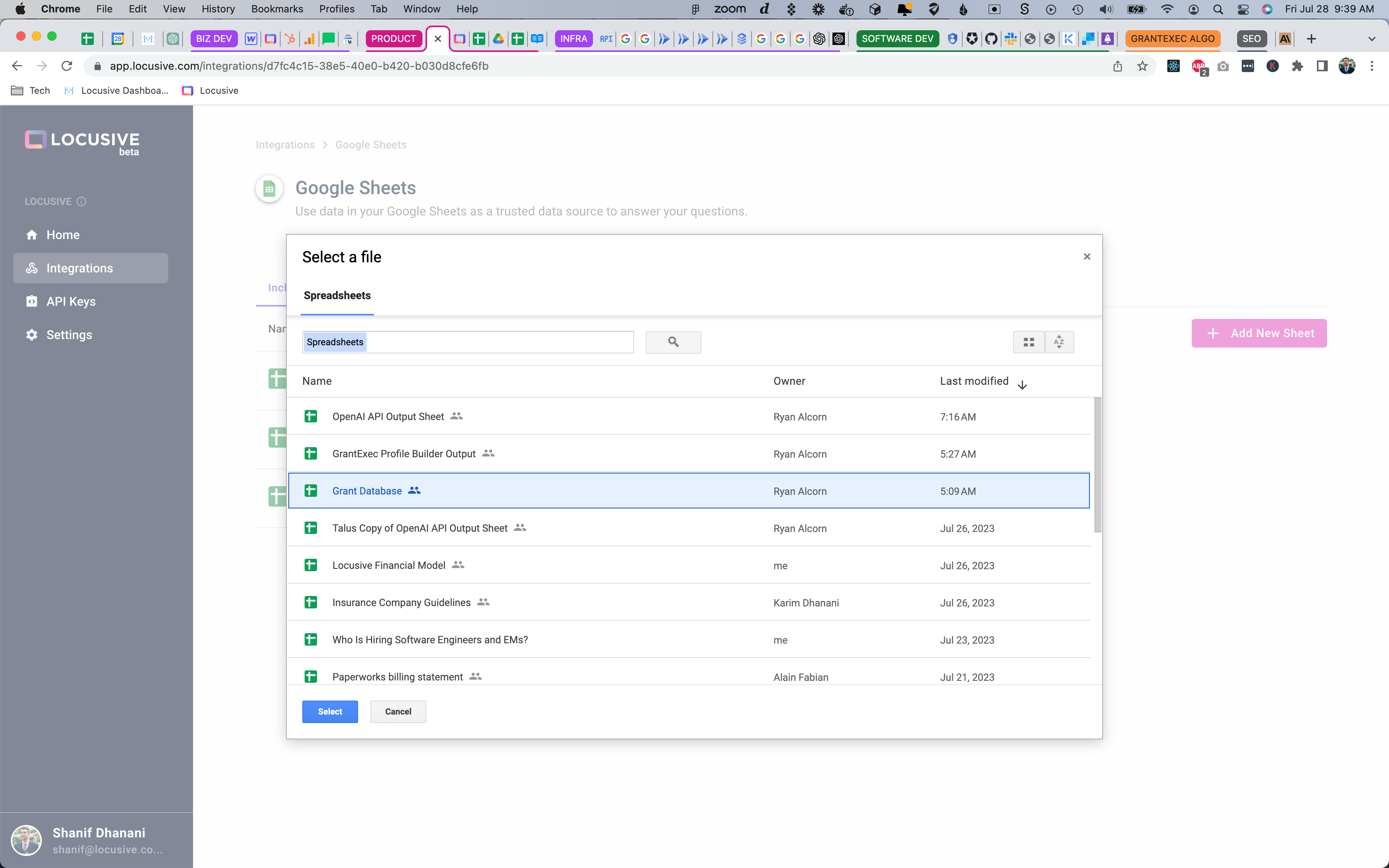
4. Try Asking Questions
Once setup is done, start chatting with your new Google Sheets assistant! Try queries like:
- What companies are located in California?
- What products are we selling in the fashion category?
- Does vendor X support API integrations?
The chatbot scans connected sheets and provides instant answers.
Realize the Benefits of Conversational Data Access
With a powerful chatbot integrated directly into Google Sheets, your team gains huge productivity advantages:
- Data access speeds up exponentially
- Employees get answers and insights on demand
- Less time wasted in sheets means faster decisions
- Entire organization leverages sheets more effectively
Start unlocking the full potential of your spreadsheet data with an intelligent chatbot today.
Get Started with Locusive
Locusive's chatbot helps you instantly understand your data, centralizes access into a chat app that you're already using, and helps you find answers to your questions without you having to waste time searching through hundreds of documents. In addition, it lets you add lots of other data sources as well so you can unify all of your information into one place.
If you're ready to start talking with your Google Sheets data, you can start right now for free with Locusive's chatbot. Just click here to get started for free.











.png)


